Change space member roles and access methods
Members of a space can sign in to web app to change roles and permissions of a member. They can also change the access methods to provide different privileges to each member.
Change space member roles
You can change member roles and permissions from a space. Follow these steps to change space member roles and permissions:
- From the list of members in a space, click on a member name to view the list of privileges.
- In the drop-down list, select from the existing roles to assign roles and permissions of a space member.
Note: The permission settings are persistent and do not change for other spaces.
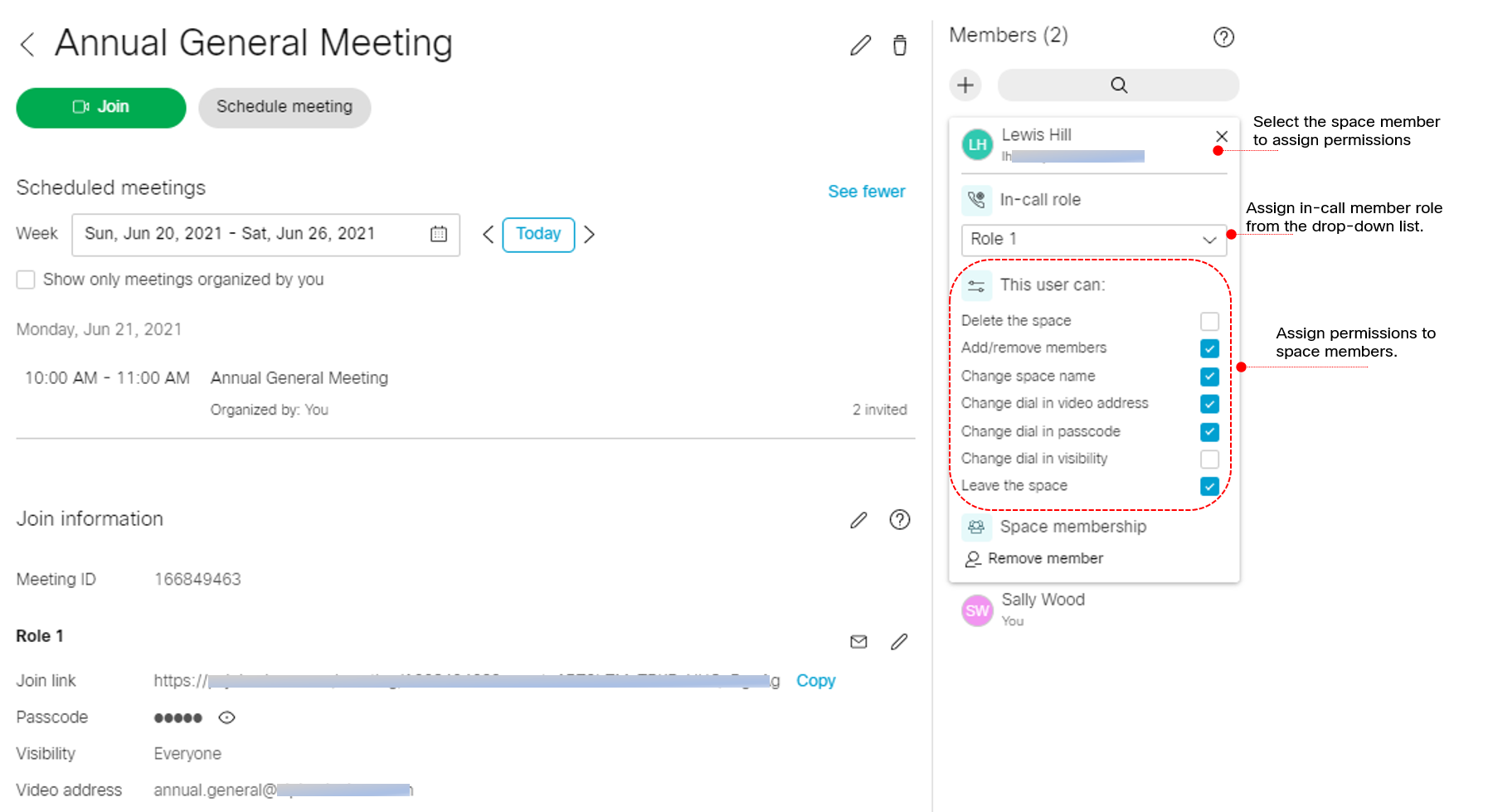
Change space member access methods
If you have the required permission, you can view and control the access methods that are visible to guests, members, or owners from a drop-down list.
- Click on a space member to view the list of privileges.
- To change the access method, select from the drop-down list.
The visibility of the available access methods are:
- Public: Visible to all space members and call participants.
- Private: Visible only to the space owner.
- Member: Visible to all space members.
- Directory: In public directory, visible to all space members and call participants.
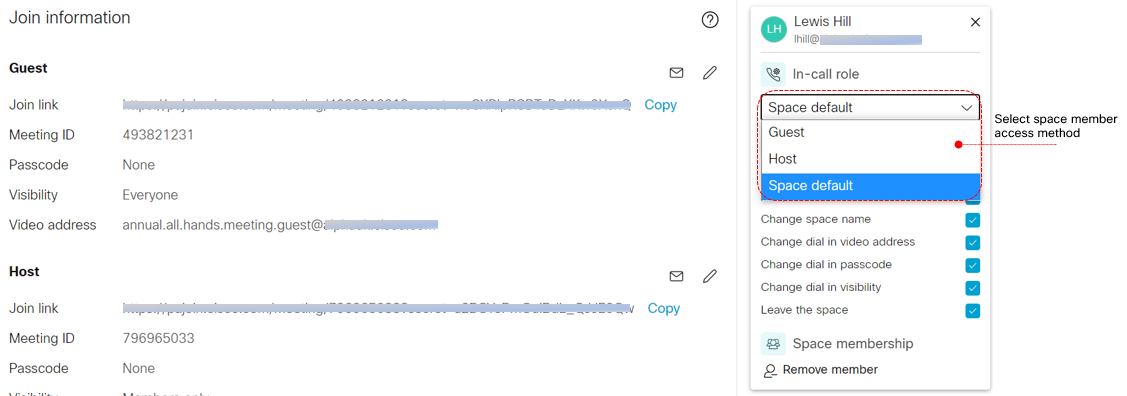
Note: In a meeting space, the joining information is based on the access method selected. Any added member will by default inherit the same access method of the person who added them.